How to filter HTTP traffic using SquidGuard in Ubuntu
Most offices have internet access especially for managers and employees to read and compose e-mails with customers. Anyway, everything has their bad side so most employees will try to access other things consuming more traffics, e.g., music videos, video streaming, songs and many more. As a result, e-mail applications may slow down. Since most of them will also have proxy to save valuable bandwidth and a popular one is Squid, [SquidGuard][] is able to help controlling internet usage for unimportant purposes.
Installing SquidGuard in Ubuntu is very easy by just a simple command.
sudo apt-get install squidguard
After that, you have to configure Squid and SquidGuard itself to know how to deal with specific hosts and urls.
-
Add below line to
/etc/squid/squid.conf.redirect_program /usr/bin/squidGuard -c /etc/squid/squidGuard.conf
-
Configure what you need in
/etc/squid/squidGuard.conf. Below is mine.dbhome /var/lib/squidguard/db logdir /var/log/squid time workhours { weekly mtwhfa 08:00-12:00 weekly mtwhfa 13:00-16:30 } src admin { } dest streaming { domainlist streaming/domains urllist streaming/urls log streaming.log within workhours } dest antivirus { domainlist antivirus/domains urllist antivirus/urls log antivirus.log } dest download { domainlist download/domains urllist download/urls log download.log } acl { admin { pass any } default { pass !streaming !antivirus !download any redirect http://www.google.com/ } } -
Create directories according to all rules in
/var/lib/squidguard/db.sudo mkdir /var/lib/squidguard/db/streaming sudo mkdir /var/lib/squidguard/db/antivirus sudo mkdir /var/lib/squidguard/db/download
-
Then define all rules according to above
squidGuard.conf. For example, see my files below./var/lib/squidguard/db/antivirus/domains
liveupdate.symantecliveupdate.com liveupdate.symantec.com guru.grisoft.com downloadfree.grisoft.com consumerdownloads.ca.com
/var/lib/squidguard/db/streaming/domains
sqm.msn.com msgr.dlservice.microsoft.com d1.766.com us.bitcomet.com reports.hotbar.com download.windowsupdate.com download.microsoft.com
/var/lib/squidguard/db/streaming/domains
streamcaster.siamportals.com contents.ikeyclub.com radio.sanook.com www.youdumv.com
-
Don't forget to change owner of these files.
sudo chown -R proxy:proxy /var/lib/squidguard/db
-
And now it is ready to rebuild database.
sudo squidGuard -C all
-
We are ready to restart Squid.
sudo /etc/init.d/squid restart
Tags: squid, squidguard
- sugree's blog
- 11486 reads

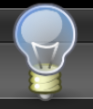
Recent comments
2 years 11 weeks ago
2 years 15 weeks ago
2 years 16 weeks ago
2 years 16 weeks ago
2 years 17 weeks ago
2 years 19 weeks ago
2 years 19 weeks ago
2 years 19 weeks ago
2 years 19 weeks ago
2 years 20 weeks ago