How to change default icon size in Ubuntu
Ubuntu works almost perfect as my desktop environment. The only one thing I don't like in default Ubuntu setting is its big default icon size. I'm not sure what the size it is but I guessed 48x48 pixels. That's too big for low resolution screen and even high resolution may suffer to have big icons on desktop. Ubuntu is Gnome so the adjusting must be made in Nautilus.
There are at least 2 approaches to accomplish this task.
Hardcore
You may configure the default icon size using configuration editor. This tool should be available in Applications -> System Tools -> Configuration Editor. If you don't see it, Go to System -> Preferences -> Menu Layout to enable the missing menu. Otherwise, you may launch it directly as follow.
gconf-editor
Then go to /apps/nautilus/icon_view and adjust default_zoom_level to the right one for you. The default one is standard. Below is possible values.
- normal
- smaller
- small
- standard
- large
- larger
I prefer small.
Manual
If you are the one who like to see unique size of each one, you may adjust the icon size manually individually. Just simply right click and select Stretch Icon in the popup menu. Then you are able to adjust its size by dragging its corners. If you want to get the default size back, choose Restore Icon's Original Size instead.
Softcore
For end-user, it is able to do the same thing in hardcore version in Nautilus. Just launch a file browser. If you don't know what it is, just simply open Places -> Home Folder. Then go to menu Edit -> Preferences. In Views tab, adjust Default zoom level to suit your need. My preference is 75% or small.
- sugree's blog
- 5236 reads

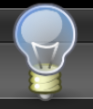
Post new comment