How to play classic NES games with gamepad on Ubuntu Edgy
Well, my first game console was NES (Nintendo Entertainment System) aka Famicom. Actually, it was also my last game console too because at that time, NES made my scores in a midterm look like a nightmare. In addition, I just found that my specialty is not the skill for playing game. Even Mario Brother, I was unable to finish it. Don't blame me yet. I have one game cleared. It is Legend of Kage because it could be finished by just jumping around to skip some quests and enemies. Anyway, it is a good experience for me to try game console and NES also inspired me to try making some electronic devices myself. Then I later developed myself from analog to digital world next year later before switched completely to computer system. These experiences helped me to understand how a computer works from the ground to the top level and they benefit me for all my life. Anyway, it is not easy to find NES to play by now. Recent game consoles, e.g., PS1, PS2, PS3, and its family, are not exactly what I want. In short, I feel like they are just overkill for me. The only solution for me is to play NES games through emulator. However, playing games using keyboard may destroy keyboard quickly especially my laptop keyboard. So I find a USB gamepad to game NES game with the most pleasure.
First of all, you must have an emulator. In Ubuntu Edgy, I have fceu (FCE Ultra) and I think it is the most stable one.
sudo apt-get install fceu
Then you may want to have a GUI for fceu. You may use command line only like me. Otherwise, try gfceu.
sudo apt-get install gfceu
For the first use, you have to setup your gamepad. I just attach my gamepad and it is recognized automatically. Though, my gamepad is very cheap. To setup the gamepad, just start fceu with special option.
fceu -inputcfg gamepad1 rom.nes
If you have 2 gamepads, just configure another one later.
fceu -inputcfg gamepad2 rom.nes
Aftere these, you may run fceu as usual.
fceu rom.nes
Note that fceu will ask you to press each button one by one. You have to confirm the buttons too. In particular, you have to press each button twices. For NES, it has A, B, Select, Start, Left, Right, Up, Down, Turbo A, and Turbo B.
- sugree's blog
- 2725 reads

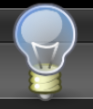
Post new comment