Using aptitude to install VMware Tools
One of powerful tools bundled with debian-based distros is aptitude since it is capable to resolve many dependencies among packages in several ways. For example, you are an end-user who wants to run Ubuntu as a guest OS inside VMware. After installation you might install VMware tools to improve speed and usability. However, the default installation profile didn't install development tools, says build-essential, for building kernel modules. So, you have to install build-essential as well as linux-headers to let VMware build kernel modules just for your current kernel. Do you remember that you are end-user. These packages are only used once and you will never use it for so long. They should be removed to save more disk space. Usually, you can do it by run apt-get remove all unused packages. Anyway, it is possible to just let aptitude do that process with a single command automatically. See below for detail instructions of installing VMware tools and then removing unused packages.
-
First of all, install necessary packages.
sudo aptitude install build-essential linux-headers-`uname -r` -
Install programs and startup scripts.
sudo perl vmware-install.pl -
If you skipped configuration during previous step or you changed kernel, run below command to compile kernel modules.
sudo vmware-config-tools.pl -
Next, activate the change.
sudo /etc/init.d/networking stop sudo rmmod pcnet32 sudo rmmod vmxnet sudo depmod -a sudo modprobe vmxnet sudo /etc/init.d/networking start
It should work right now at this point. You may remove unnecessary packages.
sudo aptitude remove build-essential linux-headers-`uname -a`
- sugree's blog
- 602 reads

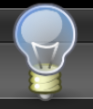
Post new comment