SAP R/3
Counter in SAPscript
In SAPscript, sysem has symbol SAPSCRIPT-COUNTER_x (x=0...9) for apply in your program. You can increase or decrease by 1 by option (+) or (-).
Syntax
&SAPSCRIPT-COUNTER_x(+)& Increase by 1
&SAPSCRIPT-COUNTER_x(-)& Decrease by 1
Example
&SAPSCRIPT-COUNTER_1& = 1
&SAPSCRIPT-COUNTER_1(+)& = 2
&SAPSCRIPT-COUNTER_1(-)& = 1
- thitima's blog
- Add new comment
- 2922 reads
Formatting Options in SAPscript: Suppress Output of Initial Value
In SAPscript, you can apply this option when you want to suppress the output when the symbol contian the initial value.
Syntax
&VAR(I)&
Example
&VAR& = 0.00 "&VAR& is CURR
&VAR(I)& =
- thitima's blog
- Add new comment
- 2352 reads
Formatting Options in SAPscript: Replace Leading Spaces by Character
In SAPscript, if you want to replace leading space by a fill character, you can apply this option.
Syntax
&VAR(Ff)&
Example
&VAR& = 500.00
&VAR(F*)& = **500.00
- thitima's blog
- Add new comment
- 1729 reads
Formatting Options in SAPscript: Right-Justified Output
In SAPscript, when you want to define the numeric value to right-justified, you can apply this option.
Syntax
&VAR(R)&
Example
&VAR& = 1111
&VAR(R)& = 1111
- thitima's blog
- Add new comment
- 2208 reads
Formatting Options in SAPscript: Exponent for Floating Numbers
In SAPscript, if you don"t want to specify format an exponent for DATA TYPE FLTP, you can apply this option.
Syntax
&VAR(En)&
Example
&VAR& = +1.23456780000000E+06
&VAR(E2)& = +12345.6780000000E+02
&VAR(E7)& = +0.123456780000000E+07
&VAR(E)& = +1234567.80000000
- thitima's blog
- Add new comment
- 1736 reads
Formatting Options in SAPscript: Without the Separator for 'Thousands'
In SAPscript, if you don"t want to show the "Thousands" charactor of data types DEC, CURR, INT and QUAN, you can apply this option.
Syntax
&VAR(T)&
Example
&VAR& = 1,356.470
&VAR(T)& = 1356.470
- thitima's blog
- Add new comment
- 1846 reads
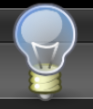
Recent comments
3 years 33 weeks ago
3 years 38 weeks ago
3 years 39 weeks ago
3 years 39 weeks ago
3 years 40 weeks ago
3 years 42 weeks ago
3 years 42 weeks ago
3 years 42 weeks ago
3 years 42 weeks ago
3 years 43 weeks ago