How to setup fglrx 8.42.3 and compiz for Ubuntu Gutsy
After long waiting, fglrx 8.42.3 with AIGLX is here (Phoronix, Blognone). And now my laptop is Ubuntu Gutsy so my old instruction is obsoleted already. I note what I have done here in this post for further references.
Actually, my instructions are based on the howto I wrote earlier for Ubuntu Feisty. Please read it for more detail.
-
Enable Composite extension by adding below lines in
/etc/X11/xorg.conf. Yeah!Section "Extensions" Option "Composite" "Enable" EndSection -
Install necessary tools.
sudo apt-get update sudo apt-get install module-assistant build-essential fakeroot dh-make debhelper debconf libstdc++5 sudo apt-get install linux-headers-$(uname -r) wget
-
Download ATI driver.
mkdir -p ~/fglrx cd ~/fglrx wget https://a248.e.akamai.net/f/674/9206/0/www2.ati.com/drivers/linux/ati-driver-installer-8.42.3-x86.x86_64.run
-
Create
.debpackages.sh ./ati-driver-installer-8.42.3-x86.x86_64.run --buildpkg Ubuntu/7.10
-
Install the
.debpackages.sudo dpkg -i xorg-driver-fglrx*.deb sudo dpkg -i fglrx-kernel-source*.deb sudo dpkg -i fglrx-amdcccle*.deb
-
Compile and install
fglrxmodule.sudo module-assistant prepare sudo module-assistant update sudo module-assistant build -f fglrx sudo module-assistant install fglrx
-
Disable
fglrxbundled withlinux-restricted-moduleby addingfglrxto/etc/default/linux-restricted-modules-common.DISABLED_MODULES="fglrx"
-
Regenerate module dependencies.
sudo depmod -a
-
Modify
/etc/X11/xorg.confto usefglrxinstead. You may safely use my configuration as follows.Section "ServerLayout" Identifier "Default Layout" Screen "Default Screen" 0 0 InputDevice "Generic Keyboard" InputDevice "Configured Mouse" InputDevice "stylus" "SendCoreEvents" InputDevice "cursor" "SendCoreEvents" InputDevice "eraser" "SendCoreEvents" InputDevice "Synaptics Touchpad" EndSection Section "Files" FontPath "/usr/share/fonts/X11/misc" FontPath "/usr/share/fonts/X11/cyrillic" FontPath "/usr/share/fonts/X11/100dpi/:unscaled" FontPath "/usr/share/fonts/X11/75dpi/:unscaled" FontPath "/usr/share/fonts/X11/Type1" FontPath "/usr/share/fonts/X11/100dpi" FontPath "/usr/share/fonts/X11/75dpi" FontPath "/var/lib/defoma/x-ttcidfont-conf.d/dirs/TrueType" EndSection Section "Module" Load "bitmap" Load "dbe" Load "ddc" Load "dri" Load "extmod" Load "freetype" Load "glx" Load "int10" Load "type1" Load "vbe" EndSection Section "InputDevice" Identifier "Generic Keyboard" Driver "kbd" Option "CoreKeyboard" Option "XkbRules" "xorg" Option "XkbModel" "pc104" Option "XkbLayout" "us" EndSection Section "InputDevice" Identifier "Configured Mouse" Driver "mouse" Option "CorePointer" Option "Device" "/dev/input/mice" Option "Protocol" "ExplorerPS/2" Option "ZAxisMapping" "4 5" Option "Emulate3Buttons" "true" EndSection Section "InputDevice" Identifier "Synaptics Touchpad" Driver "synaptics" Option "SendCoreEvents" "true" Option "Device" "/dev/psaux" Option "Protocol" "auto-dev" Option "HorizScrollDelta" "0" EndSection Section "InputDevice" Identifier "stylus" Driver "wacom" Option "Device" "/dev/wacom" # Change to Option "Type" "stylus" Option "ForceDevice" "ISDV4" # Tablet PC ONLY EndSection Section "InputDevice" Identifier "eraser" Driver "wacom" Option "Device" "/dev/wacom" # Change to Option "Type" "eraser" Option "ForceDevice" "ISDV4" # Tablet PC ONLY EndSection Section "InputDevice" Identifier "cursor" Driver "wacom" Option "Device" "/dev/wacom" # Change to Option "Type" "cursor" Option "ForceDevice" "ISDV4" # Tablet PC ONLY EndSection Section "Monitor" Identifier "Builtin LCD" HorizSync 28.0 - 70.0 VertRefresh 43.0 - 60.0 Option "DPMS" EndSection Section "Device" Identifier "ATI Technologies Inc M22 [Radeon Mobility M300]" Driver "fglrx" Option "VideoOverlay" "on" Option "OpenGLOverlay" "off" BusID "PCI:1:0:0" EndSection Section "Screen" Identifier "Default Screen" Device "ATI Technologies Inc M22 [Radeon Mobility M300]" Monitor "Builtin LCD" DefaultDepth 24 SubSection "Display" Depth 1 Modes "1400x1050" EndSubSection SubSection "Display" Depth 4 Modes "1400x1050" EndSubSection SubSection "Display" Depth 8 Modes "1400x1050" EndSubSection SubSection "Display" Depth 15 Modes "1400x1050" EndSubSection SubSection "Display" Depth 16 Modes "1400x1050" EndSubSection SubSection "Display" Depth 24 Modes "1400x1050" EndSubSection EndSection Section "DRI" Mode 0666 EndSection Section "Extensions" Option "Composite" "Enable" EndSection -
Optionally, add
fglrxto/etc/modules. Note that you should not need to do it but give it a try iffglrxis not loaded automatically.lp psmouse sbp2 sr_mod rtc fuse fglrx
-
Add
fglrxto whitelist of compiz by adding below line to/etc/xdg/compiz/compiz-manager.WHITELIST="$WHITELIST fglrx"
-
Reboot your computer.
-
Verify that everything goes well by running
glxinfoand you should obtain something like below.$ glxinfo |grep OpenGL OpenGL vendor string: ATI Technologies Inc. OpenGL renderer string: ATI MOBILITY RADEON X300 OpenGL version string: 2.0.6958 Release OpenGL extensions:
-
Now you may enable Desktop Effects in
System/Preferences/Appearance/Visual Effectsand choose Normal mode. Don't worry. You will be asked to keep settings or revert.
All done! If you have any problems, please consult /var/log/Xorg.0.log.
- sugree's blog
- 8362 reads

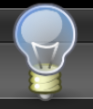
all good except it doesn't work for me
I tried, but failed here
When that happens to me, I
for anyone that has gotten
All compiled but X server quit after login
Post new comment