Programming
ABAP/4 Example Code: How to generate graph 3D by ABAP/4
We can generate graph 3D by applying function module ’GRAPH_3D’.
Example
DATA: BEGIN OF itab OCCURS 0,
text(20) TYPE C,
value1 TYPE i,
value2 TYPE i,
value3 TYPE i,
END OF itab.
START-OF-SELECTION.
itab-text = ’COL1’.
itab-value1 = ’20’.
itab-value2 = ’5’.
itab-value3 = ’10’.
APPEND itab.
itab-text = ’COL2’.
itab-value1 = ’5’.
itab-value2 = ’15’.
itab-value3 = ’30’.
APPEND itab.
itab-text = ’COL3’.
itab-value1 = ’80’.
itab-value2 = ’50’.
itab-value3 = ’40’.
APPEND itab.
itab-text = ’COL4’.
itab-value1 = ’35’.
itab-value2 = ’15’.
itab-value3 = ’5’.
APPEND itab.
CALL FUNCTION ’GRAPH_3D’
EXPORTING
* AUTO_CMD_1 = ’ ’
* AUTO_CMD_2 = ’ ’
* DIM1 = ’ ’
* DIM2 = ’ ’
* TYPE = ’ ’
* DISPLAY_TYPE = ’ ’
* INBUF = ’ ’
* INFORM = ’ ’
* MAIL_ALLOW = ’ ’
* PWDID = ’ ’
* SET_FOCUS = ’x’
* SO_CONTENTS = ’ ’
* SO_RECEIVER = ’ ’
* SO_SEND = ’ ’
* SO_TITLE = ’ ’
* STAT = ’ ’
* SUPER = ’ ’
* TIMER = ’ ’
TITL = ’Testing graph 3D’
* VALT = ’ ’
* WDID = ’ ’
* WINID = ’ ’
* WINPOS = ’ ’
* WINSZX = ’50’
* WINSZY = ’50’
* X_OPT = ’ ’
* NOTIFY = ’ ’
* IMPORTING
* B_KEY =
* B_TYP =
* CUA_ID =
* MOD_COL =
* MOD_ROW =
* MOD_VAL =
* M_TYP =
* RBUFF =
* RWNID =
TABLES
DATA = itab
.
- thitima's blog
- Add new comment
- Read more
- 1309 reads

ABAP/4 Example Code: How to generate graph 2D by ABAP/4
We can generate graph 2D by applying function module ’GRAPH_2D’.
Example
DATA: BEGIN OF itab OCCURS 0,
text(20) TYPE C,
value TYPE i,
END OF itab.
START-OF-SELECTION.
itab-text = ’COL1’.
itab-value = 50.
APPEND itab.
itab-text = ’COL2’.
itab-value = 100.
APPEND itab.
itab-text = ’COL3’.<
- thitima's blog
- Add new comment
- Read more
- 1991 reads

EDITOR-CALL statement to show internal table as editor in ABAP/4
You can show the value of internal table as editor in ABAP/4 editor and you can modify data too by applying EDITOR-CALL statement.
Example
DATA: BEGIN OF itab occurs 0,
text(100),
END OF itab.
INITIALIZATION.
itab-text = ’Line1: ’.
APPEND itab.
itab-text = ’Line2: ’.
APPEND itab.
itab-text = ’Line3: ’.
APPEND itab.
itab-text = ’Line4: ’.
APPEND itab.
START-OF-SELECTION.
EDITOR-CALL FOR itab TITLE ’Testing EDITOR-CALL for internal table’.
LOOP AT itab.
WRITE:/ itab-text.
ENDLOOP.
- thitima's blog
- Add new comment
- Read more
- 1505 reads

BOX command in SAPscript
You can draw box in your SAPscript form by applying this command.
Syntax
/: BOX [XPOS] [YPOS] [WIDTH] [HEIGHT] [FRAME] [INTENSITY]
Example
We will draw box begins x origin 1 cm, y origin 2 cm, width 3 cm, height 4 cm, frame 10 tw and shade 10 %
/: BOX XPOS 1 CM YPOS 2 CM WIDTH 3 CM HEIGHT 4 CM FRAME 10 TW INTENSITY 10Output
- thitima's blog
- 4 comments
- Read more
- 9962 reads

How to insert graphics image (Bitmap) in SAPscript
You can insert graphics object (Bitmap) in SAPscript as following:
- Go to editor of SAPscript form
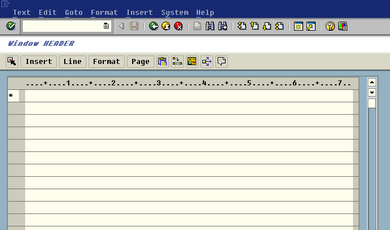
- Select menu Insert -> Graphics
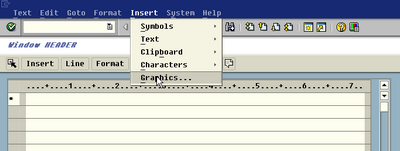
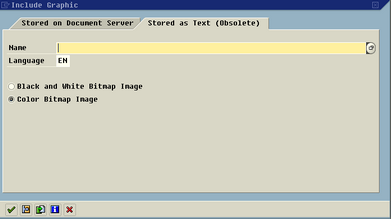
- Select tab
 and input the graphic object that already uploaded to SAP by transaction SE78.
and input the graphic object that already uploaded to SAP by transaction SE78.
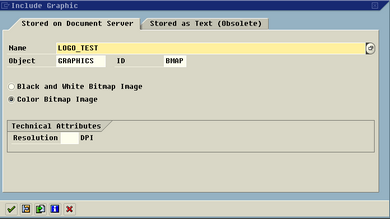
- thitima's blog
- Add new comment
- Read more
- 5088 reads

Step by step upload bitmap images to SAP
Step by step
- Go to transaction SE78.
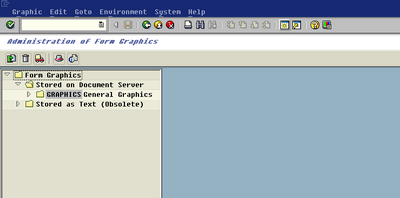
- Select tree menu: Form Graphics -> Stroed on Document Server -> Graphics General Graphics -> BMAP Bitmap Images
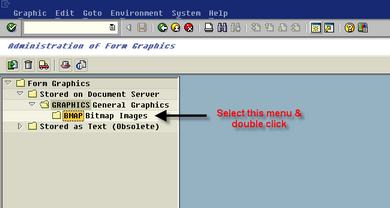
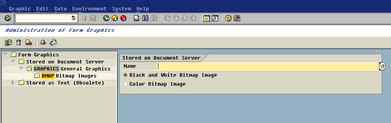
- Select
 to import bitmap image file to SAP. System will popup screen for input file information and target name.
to import bitmap image file to SAP. System will popup screen for input file information and target name.
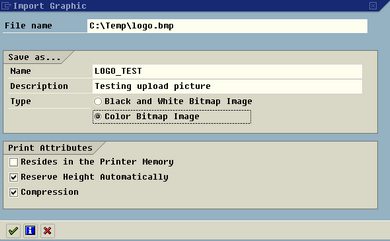
- thitima's blog
- 1 comment
- Read more
- 6418 reads

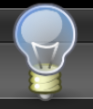
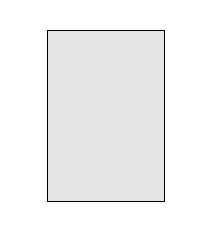
Recent comments
2 years 30 weeks ago
2 years 35 weeks ago
2 years 36 weeks ago
2 years 36 weeks ago
2 years 36 weeks ago
2 years 39 weeks ago
2 years 39 weeks ago
2 years 39 weeks ago
2 years 39 weeks ago
2 years 39 weeks ago